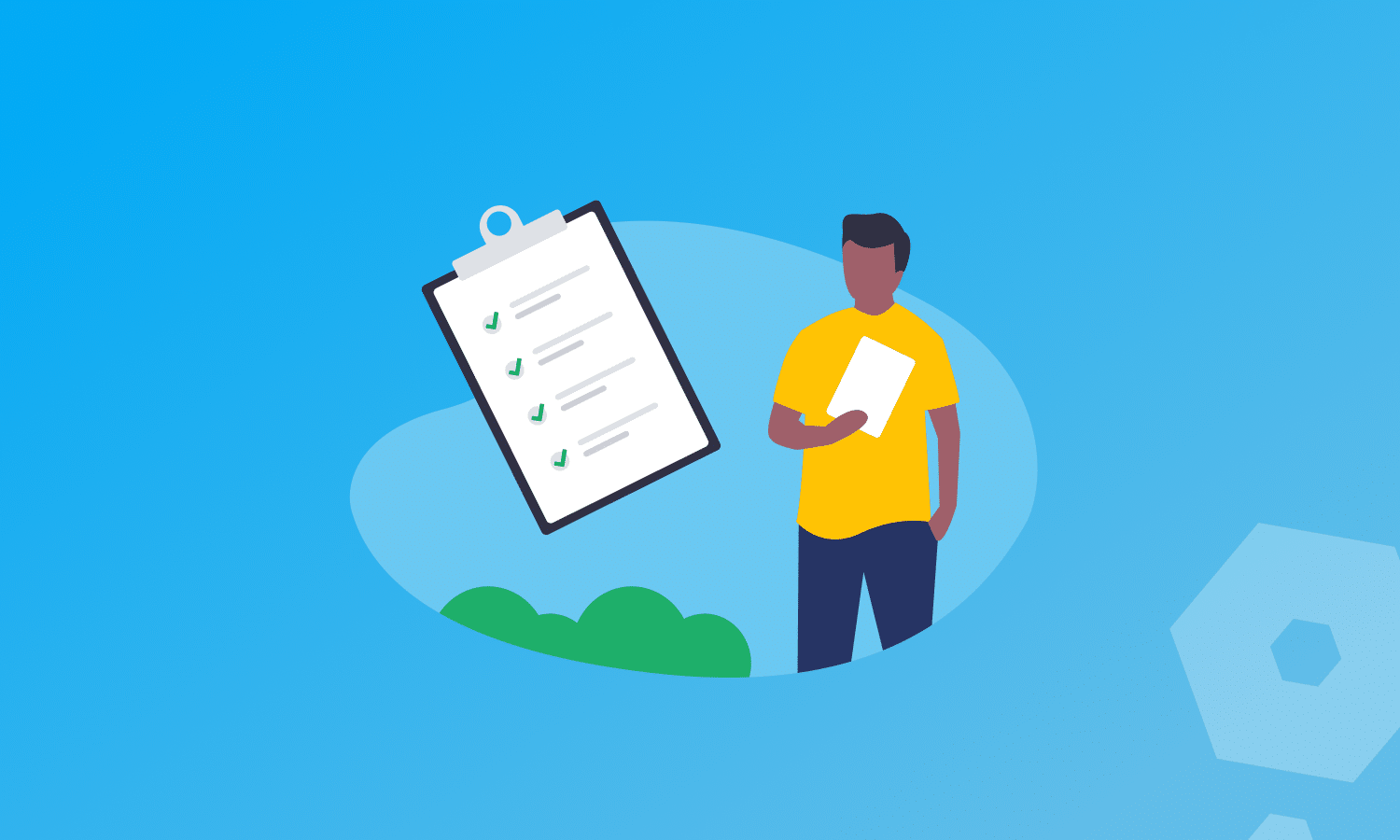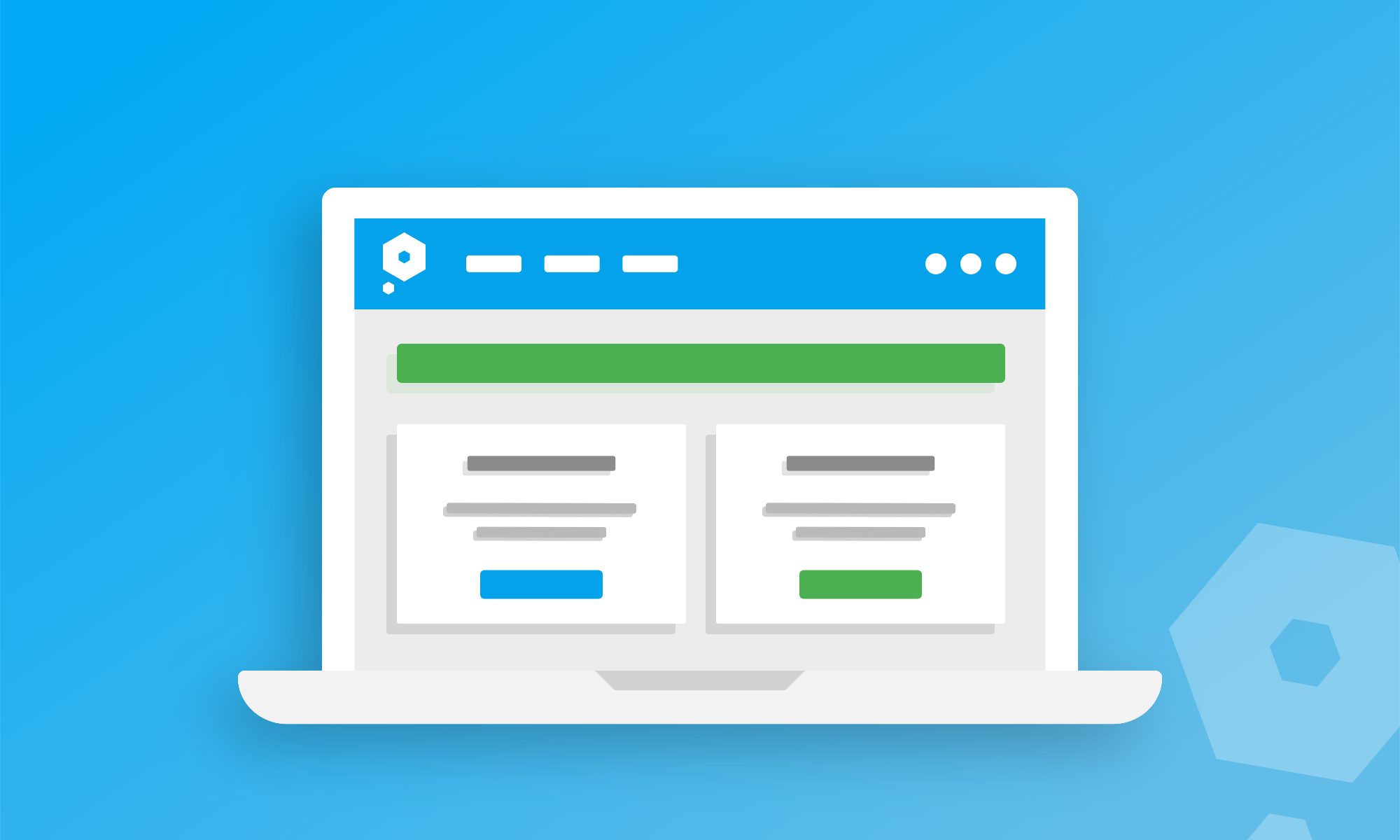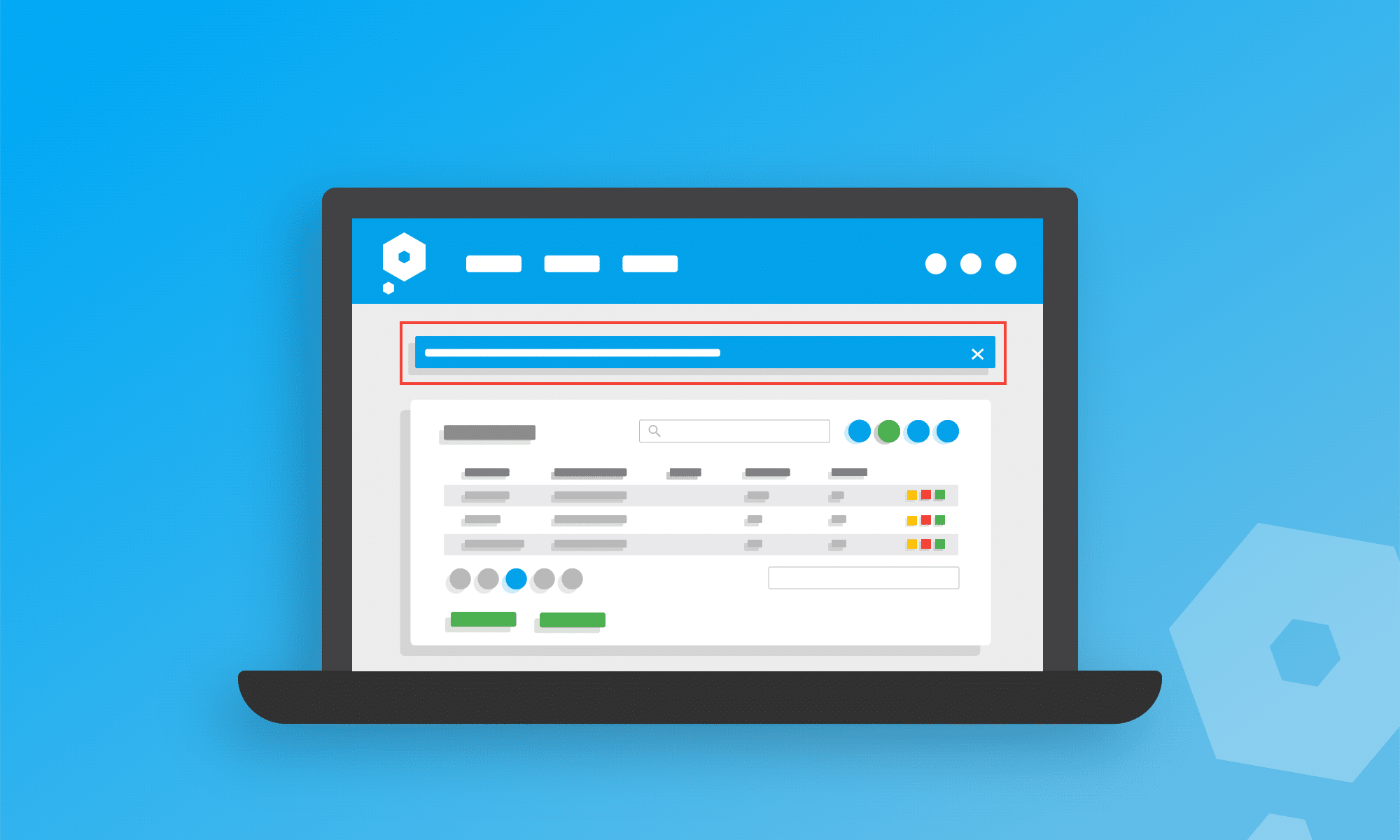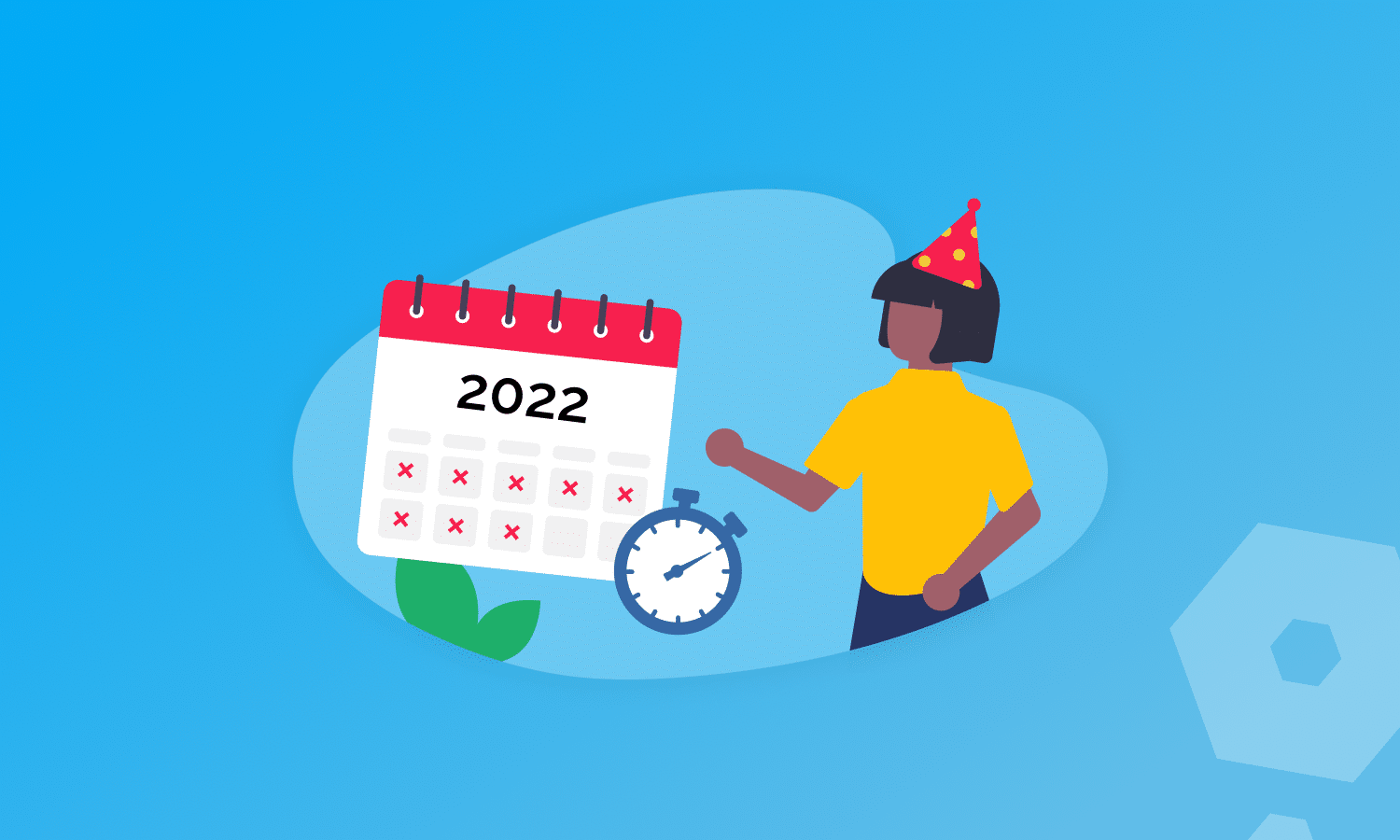Sometimes in business the customer just isn’t going to pay an invoice no matter how many times you follow up that overdue payment. They might have gone out of business, or it could be because of a disagreement. Whatever the reason, an overdue invoice sitting on the ledger gives the impression that more money is expected to hit the bank than will actually arrive.
This makes financial planning a bit tricky, and can lead to errors in the future. We’re all about reducing the potential for errors in our users’ bookkeeping, which is why we’ve made invoice write-offs possible through Pandle.
Before this update, users had to raise a credit note against any overdue invoices that were not going to be paid. It meant that their financial reports wouldn’t show money which had been lost through bad debt, which is important for our users to understand how many invoices are going unpaid.
To make things as simple as possible, there are two ways for users to access the invoice write-off feature; through the Customer Invoices tab using the action menu, or via the Invoice screen itself.